Have you ever seen a video on youtube and thought it would fit perfectly somewhere in your curriculum?
If so, Zamzar and KickYouTube are exactly what you’ve been looking for.
Oh, the possibilities!
Zamzar and KickYouTube allow you to convert any video on Youtube into a file that you can then download to your computer and use in your class.
What to do . . . what to do?
First up: Zamzar!
Once you have the video you want, copy the url address.
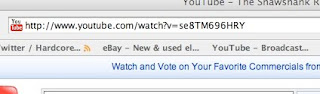
Second, log on to zamzar.com.
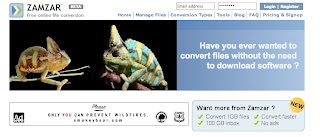
Third, do the following to attain your video.
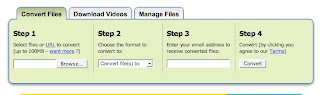
- Step #1 - click on the download videos tab and paste in the URL you just copied.
- Step #2 - choose the format you wish Zamzar to convert the file to (selecting "mov" allows your computer to play the file using Quicktime, while selecting "ipod"or "m4v" allows you to view the video in iTunes or on an iPod).
- Step #3 - enter in your email address and when Zamzar has the file converted, they will email you a link.
- Step #4 - hit "convert," and within minutes your file will be converted and emailed to you.
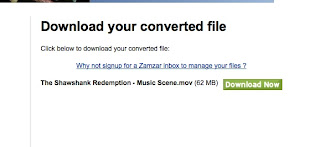
Simply click on the "Download Now" button, and your video within seconds the video will be downloaded to your computer.
Finally, save the video to your desktop and use it simply as a quicktime movie file or embed it in a keynote slideshow. The important thing is to use it to enhance your lessons.
Next up: KickYouTube!
Once you find the video you want to download, simply add the word "kick" into the URL right in front of the words youtube in the URL and hit return.
Here's an example:
http://www.youtube.com/watch?v=6gmP4nk0EOE
becomes:
http://www.kickyoutube.com/watch?v=6gmP4nk0EOE
Our Challenge to You:becomes:
http://www.kickyoutube.com/watch?v=6gmP4nk0EOE
You will then be transferred to the KickYouTube site and will have to choose a file format from across the top of the page. Choose the format you want and click on the green "Go" button. The go button will change to a blue "Down" button -- click on it, and your video will download to your desktop. It may take a little while, depending on the video length. Until the download is complete, you may see an icon on your desktop that looks strange. Just leave it alone until the download is complete.
Find a video that would be useful in class, and, using Zamzar or KickYouTube, convert it and share it with your students. Then blog about how it went.




No comments:
Post a Comment